Haptic Feedback / Vibrations in .NET MAUI
A very simple UX improvement in your mobile app is to add a subtle vibration on taps, clicks, scrolls with snapped values etc. We will explore here the remarkably simple way to do this within your MAUI app.

The basics
By default, the goal of MAUI is to simplify the developer's work by providing an ultra-simple API. It can't get simpler than this:
// Simple click
HapticFeedback.Default.Perform(HapticFeedbackType.Click);
// Longer click
HapticFeedback.Default.Perform(HapticFeedbackType.LongPress);
// Vibrate
Vibration.Default.Vibrate(TimeSpan.FromMilliseconds(DurationInMs))
// Cancel vibration
Vibration.Default.Cancel()
Platform considerations
Most of the time, platforms allow the user to disable Haptic Feedback, here are where to find these settings:
🤖 Android
In Android, there is a setting often found under Settings > Sound & vibration > Vibration & haptics.
In addition, you'll need to add the permission for VIBRATE in your AndroidManifest.xml :
<uses-permission android:name="android.permission.VIBRATE" />
🍏 iOS
In iOS you'll need to navigate to Settings > Sounds & Haptics, and enable "System Haptics"
More articles to come, covering the platforms (Android, iOS and Windows) in-depth.
Code sample
Here is a simple HapticFeedback_Service:
public class HapticFeedback_Service : BaseBindableAppCapability_Service
{
public HapticFeedback_Service()
{
VibrateClickCommand = new Command(VibrateClick);
VibrateLongPressCommand = new Command(VibrateLongPress);
}
protected override bool IsSupported() => HapticFeedback.Default.IsSupported;
public void VibrateClick() => HapticFeedback.Default.Perform(HapticFeedbackType.Click);
public void VibrateLongPress() => HapticFeedback.Default.Perform(HapticFeedbackType.LongPress);
public Command VibrateClickCommand { get; }
public Command VibrateLongPressCommand { get; }
}
And a Vibration_Service:
public class Vibration_Service : BaseBindableAppCapability_Service
{
protected override bool IsSupported() => Vibration.Default.IsSupported;
public Vibration_Service()
{
VibrateCommand = new Command(Vibrate);
CancelCommand = new Command(Cancel);
}
private void Vibrate() => Vibration.Default.Vibrate(TimeSpan.FromMilliseconds(DurationInMs));
private void Cancel() => Vibration.Default.Cancel();
public double DurationInMs
{
get => GetValue(500d);
set => SetValue(value);
}
public Command VibrateCommand { get; }
public Command CancelCommand { get; }
}
Check out my MAUI playground for a full sample:
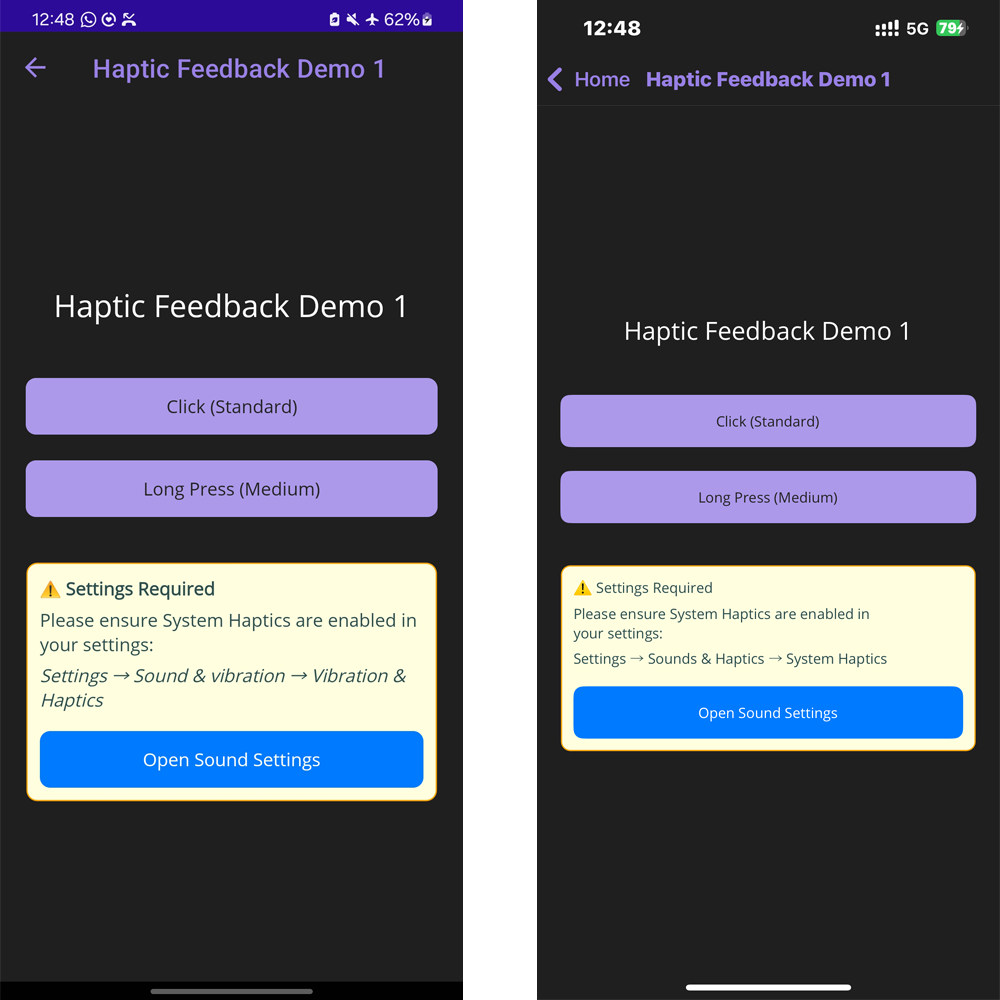
Results
You should feel a very faint vibration, even the "LongPress" is not strong. It's normal. These are meant to add a little extra to your User Experience, not to be used as a massage gun ...

For advanced patterns like waveform control, intensity, or cross-platform abstraction, native implementations will be necessary. I’ll cover that in a future post.
Stay tuned 🙂
